How to submit an Abstract
1. Create a ConfTool User Account
(Please jump to the next step if you just have a ConfTool account).
To create a user account, go to the ConfTool login page and follow the “Register new” link under “First time here?”. After filling in the required fields of the Web form (marked by asterisk ‘*’), a confirmation e-mail will be sent to you with your account details. Please provide valid name, address, and email address, since these will be used later for sending you relevant information about your submission.
You do not have to create a new user account for each paper you submit. The same user account can be used for multiple submissions and for participant registration. If you are already a registered user, e.g. as PC member or reviewer, please use that account for your submissions, too.
2. Login to the ConfTool System
After having obtained a user account, you can log in with your username and password under “Registered Users”. If you have forgotten your password, a new one can be obtained through the “Forgotten your password?” link.
Depending on the phase of the submission, review, and registration process, you will see different options after logging in. If you have already submitted papers, you can always access the list with your submissions and see their status.
For all subsequent operations you need a user account and will have to log in first.
3. Submit a New Contribution
Select “Your Submissions”:

Image 1: Overview page
Click on "Abstract Submissions" to start the submission process:
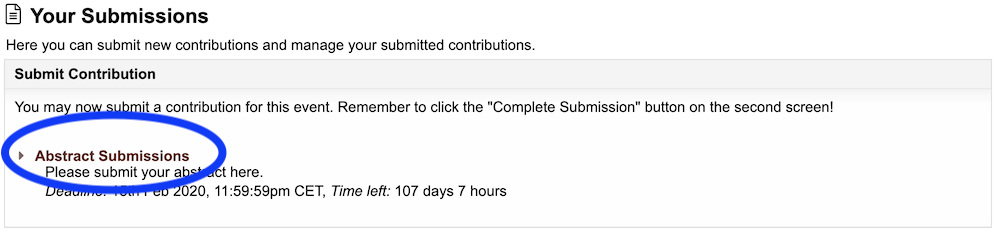
Image 2: Your Submissions page
Please enter all required details for your contribution into the submission form (marked by asterisks) and proceed to Step 2 (note that “Abstract” field requires a maximum 600 words plain text. This Abstract will be displayed on the online Conference Schedule Program).
A paper ID number will be assigned to your submission, please use this number for further reference.
Click on “Proceed” to go to Step2, where the data entered are shown.
You should now upload your Abstract file (according to the Abstract template provided).
Click on "Complete submission" if correct (or "Return to step1" to edit) to properly submit your contribution.
A success message will be displayed:
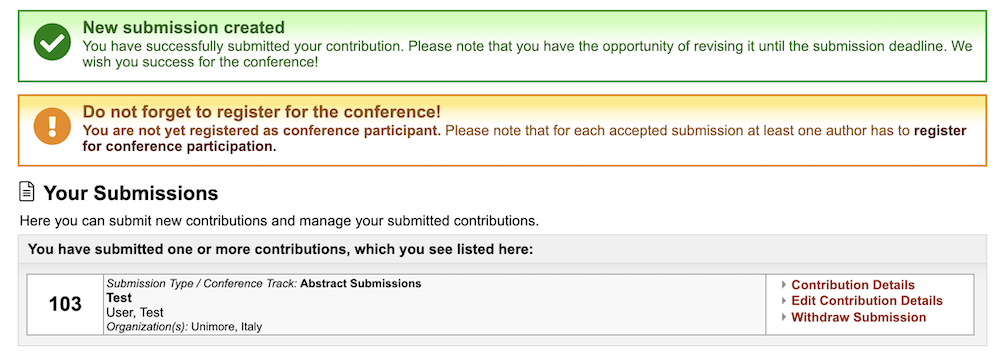
Image 3: Confirmation of Abstract submission message
From now on, in “Your Submission” page you can view your submitted Abstracts.





